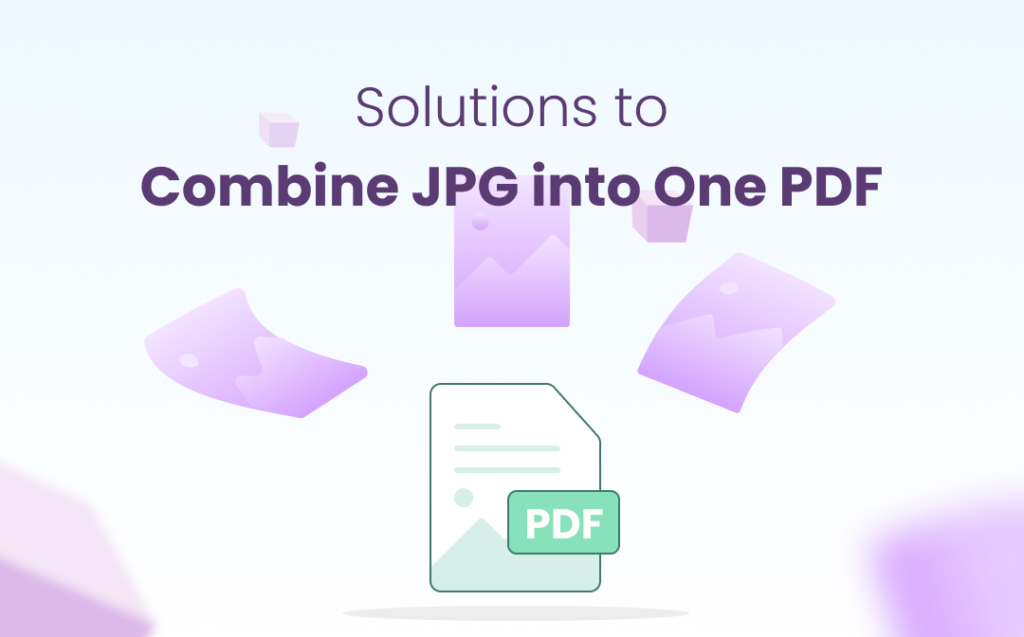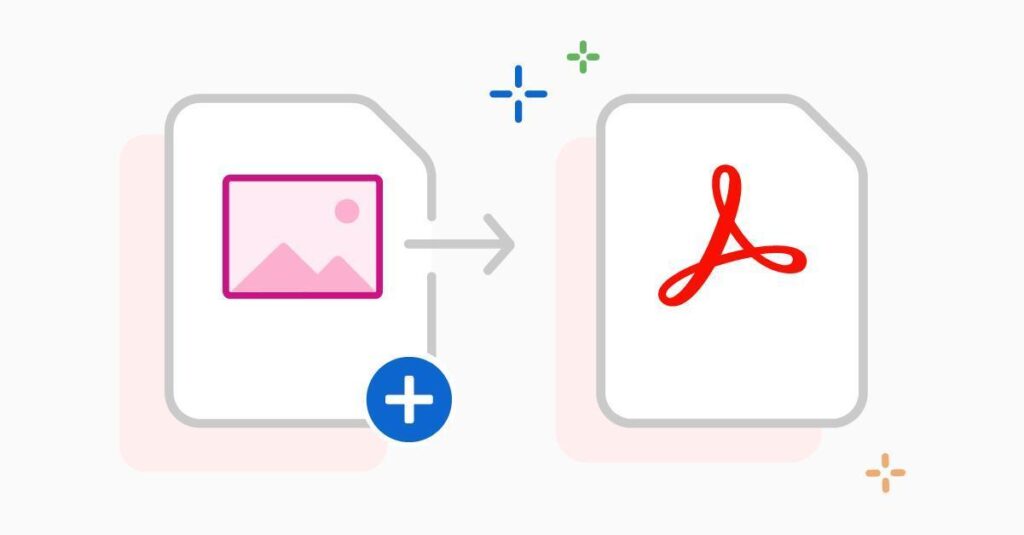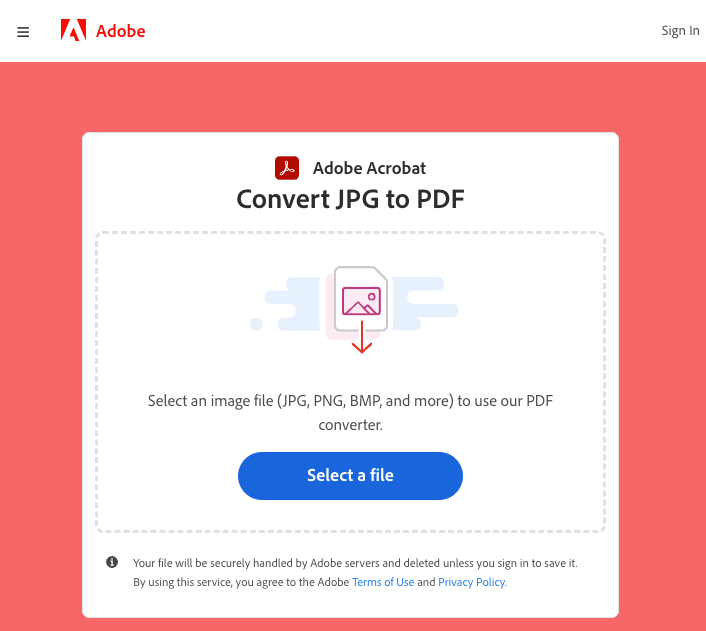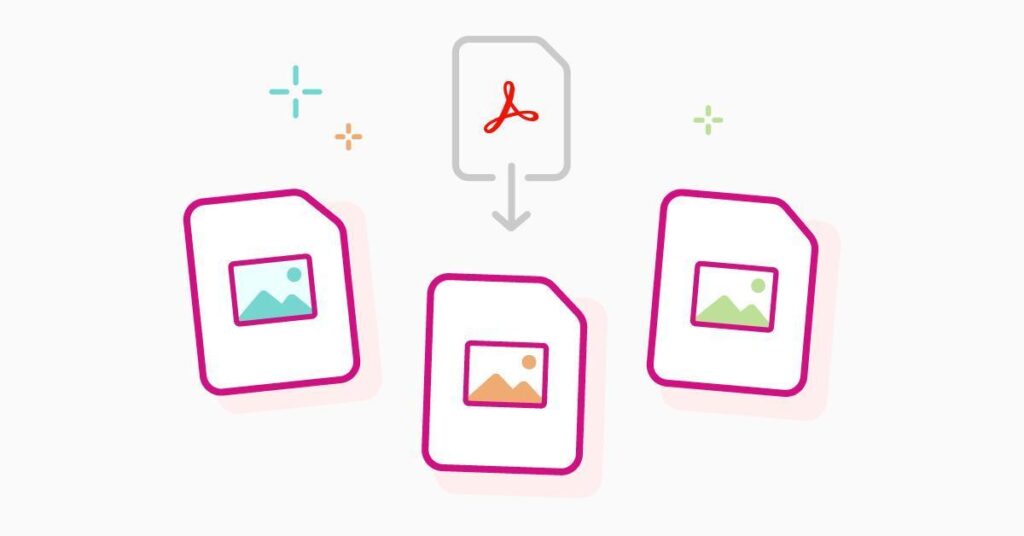PDFs are an excellent way of organising, managing, and resharing resources. Most organisations prefer PDFs over any other type of document hence, knowing how to convert JPG to PDF is a crucial skill. This article gives a detailed guide on how you can combine multiple JPGs into one PDF.
Why do you need to convert your images?
How do you send your official documents for verification? Mostly digitally, right? But do you send them in the form of images clicked on your camera or JPG format? No, you have to follow protocols, and most of these organisations or officials ask you to send your documents through a PDF.
Converting multiple images or JPGs into multiple PDFs is a rather easy job and a child’s play with so many tools and techniques available online. But what would you do if this organisation asked you to convert multiple document images into a single PDF? What would you do then? How do you merge multiple JPGs into PDFs? Are there tools that can help you do that?
Yes, there are!
You have landed at the right place. This article tells you everything that you need to know about converting JPG to PDF, and we specifically bring it down to how you can merge multiple JPGs into a single PDF.
Keep reading to know more.
Convert JPG to PDF
Merging multiple images, i.e. JPGs, into a single PDF document is no big deal if you have the right tool at hand. All you have to do is click a few buttons, select a few options, and viola! You have converted your JPGs into PDFs successfully.
While there are a variety of options available on the internet, my go-to choice is Adobe Acrobat because no other product/alternative could provide you with the features, experience, and ease that Adobe provides you.
If you are stressed about how to convert multiple JPG images into a single PDF, then Adobe Acrobat is your best bet! It lets you create professional-looking PDFs, and the best part is that you can do this on your phone or desktop.
Below is a step-by-step guide on how you can bulk convert JPG to PDF within minutes.
Steps to combine multiple JPGs into PDF
Given below are the steps to combine multiple JPGs into a single PDF using Adobe Acrobat:
Step 1: Log in to Adobe Acrobat
Start by logging into your Adobe Acrobat account. Open the Adobe document and fill in the required details.
Step 2: Add the JPG files
Once you are in, you have to add the image files that you need to be converted into PDF.
Click on the “Add Files” button within Adobe, or you can simply drag and drop files directly into the platform.
Adobe allows you to choose or drag multiple files at one go to merge multiple JPGs.
Step 3: Modify the files as needed
Adobe is the best in the market because it offers you features that no other platform in the market lets you access. You can adjust and rearrange the order of your JPG images in your desired order. This helps you organise your PDF.
Step 4: Save changes
After you are done with all changes and modifications, you are good to go. End the process by clicking on the “Combine” button. A pop-up window asks you to choose your preferred location to save the converted JPG to a PDF document.
Step 5: Convert JPG to PDF
Once you have selected the location and clicked on the “OK” button, your document is saved successfully.
Congratulations! You were able to merge multiple JPG image files into a single PDF.
Uses of multiple JPGs in a PDF
But why do you need to know how to bulk-convert JPG to PDF? What good would it do to you?
Want to know where it helps? Below is a list of places where this skill could come in handy for you:
- Presenting in meetings: If you have an upcoming presentation in your school, college, or office, knowing how to merge JPG into PDF helps you effortlessly incorporate images into PPTs. PDFs also make sharing and viewing images easier.
- Archives: Do you have a large collection of images that you want to store for reference and research purposes? You can easily convert these JPG images into PDFs and store them as a virtual archive.
- Printing: Don’t want to create a clutter of printables? You can combine all your JPG images into a single PDF and print them in a go.
- Legalities: Legal documents are always lengthy and contain a lot of images and signatures. Converting these into PDFs eases circulation.
One area where this skill comes as a lifesaver for me is LinkedIn. Did you know LinkedIn does not allow image carousels like Instagram? You have to convert multiple JPG images into PDF to upload a carousel.
Benefits of PDF over Multiple JPGs
Fun fact: There has been a 650 per cent rise in the use of PDFs from 1993 to 2023. This random statistic is enough to testify to the usefulness of PDFs over JPG images.
Some of the benefits of PDFs over JPGs are:
- Ease of sharing: Combining multiple JPGs into a single PDF helps in easy sharing and access.
- Reducing size: When you merge JPG into PDF, you reduce the overall file size that you wish to share; this is helpful when sending emails.
- Device compatibility: PDFs are multi-device friendly. They can be accessed and viewed on any device, regardless of the operating system.
Personal thoughts
I have been troubled for the longest time on how to merge JPG to PDF in bulk, and this was a staple skill for all my projects. Adobe Acrobat has made my life easier with its industry-best features and experience.
This article gives you a step-by-step guide on how to convert JPG into PDF if you have multiple images that are to be processed in a single document. It takes a few minutes and helps you do so much work without fretting. Are there any additional ways that you know of converting JPG to PDF?
What are some of the Adobe Acrobat features that you like the most?
FAQs
Some frequently asked questions:
- Can I combine any other bulk image file into a PDF?
Yes, you can convert JPEG, PNG, or any other image file into a single PDF using Adobe Acrobat. - Is merging multiple JPGs into PDF free on Adobe?
Yes, you can convert multiple JPG images into PDF for free on Adobe Acrobat. - What are the maximum images that I can convert using Adobe Acrobat?
There is no maximum number of images that you can convert using Adobe, however, your system storage could be a catch.